Social Login for Magento 2: A Comprehensive Guide
Social login integration for Magento 2 is an essential feature for online stores, allowing customers to log in using their social media accounts. This enhances user experience by simplifying the login process, potentially increasing conversion rates and user engagement. This guide covers the steps to integrate social login in Magento 2.
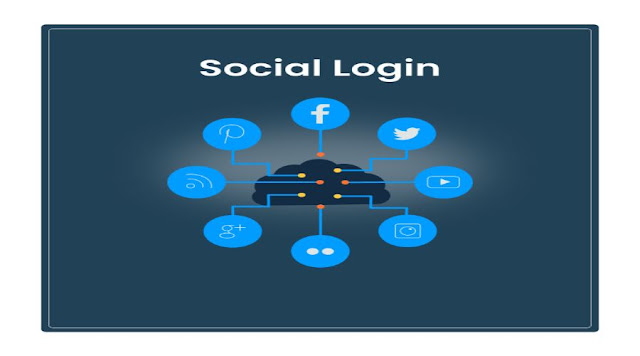
Benefits of Social Login
- Ease of Access: Customers can log in with a single click, avoiding the need to remember another username and password.
- Increased Registration Rate: Simplified registration encourages more users to sign up.
- Enhanced User Experience: Quick and easy access improves customer satisfaction.
- Accurate Data Collection: Social profiles provide authentic information, reducing the risk of fake accounts.
Prerequisites
- Magento 2 installed and running.
- Access to the admin panel.
- Accounts on the social networks you wish to integrate.
Step-by-Step Guide
Step 1: Choose a Social Login Extension
There are several extensions available for integrating social login in Magento 2. Some popular choices include:
- Amasty Social Login
- Mageplaza Social Login
- Aheadworks Social Login
Select an extension that suits your needs and purchase/download it.
Step 2: Install the Extension
- Via Composer: If the extension is available on Composer, you can install it using the following command:
composer require vendor/extension-name - Manual Installation: Upload the extension files to your Magento root directory and run the following commands:php bin/magento setup:upgrade
php bin/magento setup:di:compile php bin/magento setup:static-content:deploy -f php bin/magento cache:clean
Step 3: Configure the Extension
Navigate to the Admin Panel: Go to
Stores > Configuration > [Extension Provider] > Social Login.Enable Social Login: Turn on the feature.
Configure Social Networks: You will need to create developer applications on each social network and obtain the necessary credentials (Client ID, Client Secret, etc.). Enter these credentials into the respective fields in the configuration panel.
- Facebook:
- Go to the Facebook Developers site and create a new app.
- Add Facebook Login to your app.
- Obtain the App ID and App Secret and enter them in the Magento configuration.
- Google:
- Visit the Google Developers Console.
- Create a new project and enable the Google+ API.
- Create OAuth 2.0 credentials and enter the Client ID and Client Secret in the Magento configuration.
- Twitter:
- Go to the Twitter Developer portal and create a new app.
- Obtain the API Key and API Secret Key and enter them in the Magento configuration.
- Other Networks: Follow similar steps for other social networks you wish to integrate.
- Facebook:
Step 4: Customise the Login Buttons
Most extensions allow you to customise the appearance and position of the social login buttons. Configure these settings to match your store's design.
Step 5: Test the Integration
- Clear Cache: Ensure you clear your Magento cache to apply the new settings.
- Test Each Social Login: Go to your storefront and attempt to log in using each social network to ensure everything is working correctly.
Conclusion
Integrating social login into your Magento 2 store can significantly improve user experience and increase registration rates. By following the steps outlined in this guide, you can quickly set up and configure social login for your Magento 2 store.


Comments
Post a Comment